Dealing with the wrong image file type can cause delays and frustration. Some formats won’t load properly across devices. Others may be too large to share or upload.
Converting image formats helps avoid these issues. It saves time, storage space, and prevents compatibility errors. You don’t need advanced tools to get it done. Just follow practical steps that work.
Check out these image format conversion tips to make your files easier to manage and use.
Understand the Differences Between File Formats
Every image format serves a purpose. Some focus on quality while others prioritize size. JPG is good for smaller files, while PNG keeps more detail. GIFs work for simple animations but not photos.
Knowing the strengths of each type helps you decide what format to convert to. It prevents unnecessary quality loss or bloated file sizes.
Match the Format to Its Intended Use
Before converting, ask what the image is for. Use JPG or similar for web uploads due to their smaller size. Choose PNG for images that need transparency or fine detail.
If it’s for printing, a higher quality format may be better. Reducing size doesn’t always mean reducing usefulness. You just need the right balance.
Avoid Repeated Conversions
Converting an image over and over can hurt the quality. Each time you compress a file, you risk losing detail. Stick to converting once from the original file when possible.
If you need multiple formats, save each version separately. This keeps the quality intact and avoids confusion later. For example, converting PNG to JPG once is better than switching back and forth.
Check Image Resolution Before Saving
A high-resolution image looks better but takes up more space. If the file is only for screens, you can safely reduce resolution. Don’t lower it too much or the image might look blurry.
Always preview before finalizing the conversion. Use standard resolutions that fit most devices. This keeps quality clear without using too much storage.
Watch File Size After Conversion
Some conversions increase file size instead of reducing it. This happens when the new format doesn’t compress as well. You should always check the file size before and after converting.
If it grows too much, try another format or compress the image further. This is key for sending files over email or uploading online. Small sizes load faster and save space.
Keep a Backup of the Original File
Once you convert a file, you can’t always undo the changes. Keeping the original helps if you need to try again. It also prevents loss of quality if something goes wrong.
Store your backups in a separate folder for easy access. That way, you don’t have to start from scratch. A backup saves time and protects your work.
Choose the Right Compression Settings
Not all formats compress images the same way. Some allow you to adjust the compression level before saving. Lower compression keeps more detail but results in a larger file.
Higher compression shrinks file size but may blur the image. Always preview the image after adjusting settings. Test a few levels to find the right mix of quality and size.
Use the Right Color Profile
Color profiles affect how images appear on different screens. When converting, keep the original color profile if possible. Changing it can shift colors or make them look dull.
For web use, a standard RGB profile works well. Avoid print profiles unless the file is going to be printed. This helps your image stay consistent in color.
Batch Convert for Efficiency
If you’re working with many files, batch conversion saves time. Instead of converting one by one, you can process them all together. This helps when dealing with a group of photos or graphics.
Just make sure your settings apply to every file correctly. Always check a few of them after the batch is done. Mistakes in bulk can cost time to fix.
Rename Files Clearly After Conversion
It’s easy to mix up files when converting them. Rename the new version to reflect the format or purpose. Add tags like “_web” or “_print” to the filename. This keeps your folders organized and avoids overwriting.
Clear names help you grab the right file when needed. Good naming saves time and prevents errors.
Mind the Transparency Feature
Some image formats, like PNG, support transparency. Others, like JPG, do not. When converting, make sure you’re not losing needed transparency. If the background disappears or turns white, check your format choice.
Choose formats that match your image’s needs. Don’t assume the visual will stay the same across types.
Check Format Support on Your Platform
Not every platform accepts every file format. Before uploading or sharing, check the supported formats. Some systems reject uncommon types or convert them automatically.
This could change the way your image appears. To avoid this, stick to widely accepted formats. Do a test upload if you’re unsure.
Test Image Performance After Conversion
An image might look fine on your device but slow down a website or app. After converting, test how it loads and behaves. Is it clear? Does it open fast?
These things matter when the file is part of a larger project. Make sure performance stays solid after changes.
Remove Unused Metadata
Image files often carry extra data like camera settings or location info. This metadata isn’t always needed, especially for web use. Removing it can reduce file size and protect privacy.
Most conversion tools let you skip or strip this data. Always check if the metadata is useful before keeping it. A clean file is lighter and faster to load.
Maintain Aspect Ratio During Conversion
When resizing during conversion, it’s important to keep the aspect ratio. Stretching or squashing an image makes it look unprofessional. Most tools have a setting to lock the ratio automatically.
Use it to avoid distorted results. If you need specific dimensions, crop instead of stretching. This keeps the image sharp and properly framed.
Follow These Easy Image Format Conversion Tips
Image format conversion doesn’t need to be complicated. Stick with the basics and match formats to your purpose. Choose the right file type, check the resolution, and save your original.
These steps make sharing and storing images easier. Use these image format conversion tips to avoid common mistakes. It’s a simple way to improve file handling across any platform.
Are you looking for more content? Check out our blog section!

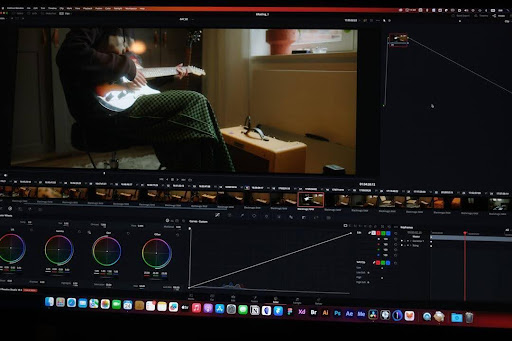
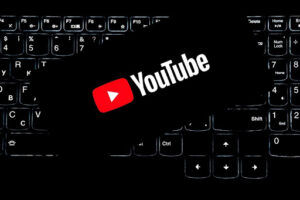




Be First to Comment